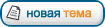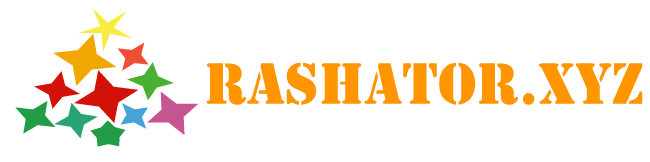Powerful, easy to use features packed into a small download
Zan Image Printer 5.0 is small. The download size is only 4.2MB, but it contains both 64-bit (x64) and 32-bit (x86) drivers.
While Zan Image Printer is packed with a wide range of powerful features, it is easy to set up, use, and configure.
The clean, simple, and intuitive user interface enables you to print to an image file with just a few clicks! Printing with Zan Image Printer is just as easy as using a regular printer. If you can print to a paper-based printer, you can print with Zan Image Printer!
Multiple printer instances, multi-threaded printing, multiple user sessions
You can install multiple copies of Zan Image Printer on your computer, each with its own unique settings. This is a time saver because you can switch between different printer settings easily.
Zan Image Printer is multi-user aware with flexible setting configurations. By default, all users share the same settings when printing using Zan Image Printer. This is appropriate in most multi-user scenarios. However, you can also configure Zan Image Printer so that users can have their own printer settings.
If you are printing large quantities of documents, you can even load balance print jobs across multiple Zan Image Printer instances for faster performance.
Support for running as an unprivileged "normal" user
To print to Zan Image Printer, a user does not need to be member of the power users group or the admin group, which improves the security of the system. This makes it easy to deploy Zan Image Printer in security-conscious network environments.
Print to TIFF image
TIFF formats include 1 bit per pixel (monochrome), grayscale, 256 color, and 24-bit true color. Compression methods include CCITT Group 3 (1D Modified Huffman - MH, 2D Modified READ - MR), CCITT Group 4 (Modified Modified READ - MMR), Packbits (RLE), Deflate (Zip), LZW, JPEG, and uncompressed. Support for multi-page, serialized, and appending mode is included. The appending mode allows you to build a multi-page TIFF file by concatenating and merging pages from different printouts. A multi-page TIFF file can even contain pages from different document types.
Zan Image Printer can also be set up to create fax-ready files (TIFF Class F facsimile and Cisco TIFF). With this capability, nearly anything that can be printed can be used in a fax application.
Print to JPEG image
Zan Image Printer supports saving documents as true color and grayscale JPEG files at a user-selectable quality factor, which is good for photographic or scanned images.
Print to PDF file
You can easily convert any document to a PDF file. The "Append to existing file" option allows you to combine and merge multiple documents into a single PDF file. For example, you can create a single PDF file whose first page was printed from Microsoft Word, the second from Internet Explorer, and the last from Microsoft Excel.
Print to BMP image
File formats include monochrome, grayscale, 256 color, and 24-bit true color. RLE8 compression is supported for grayscale and 256 color images.
Print to GIF
You can save as monochrome, grayscale, or 256 color GIF file. GIF is widely used on the Web and is best for images with only a few colors and sharp edges.
Print to PNG
PNG is a universal format and is supported by all modern browsers. Zan Image Printer supports monochrome, grayscale, 256 color, and 24-bit true color PNG formats. Choose PNG when you want to use the image for screenshots in Windows or general web graphics.
Print to JPEG 2000
JPEG 2000 is the new and improved image compression method that replaces JPEG files. It can operate at higher compression ratios, which means smaller files for you.
Print to Email driver - Automatically Email the printout after creation using DNS MX LOOKUP/MAPI/SMTP
Zan Image Printer provides a powerful built-in "Print to Email" function and makes it easy to instantly send files non-interactively after printing them using a variety of configuration methods to match every need. The easiest methods of configuring Email are the Extended MAPI method (included with Microsoft Outlook) or the DNS MX LOOKUP method, which makes sending Emails easy because you do not need to enter information about your SMTP server (or even know what an SMTP server is).
Printing to Zan Image Printer using the "Send through SMTP server" method, allows you to send Emails through your hosting provider or free Email services like Google's Gmail service. This allows you to send Emails to any Email address from any networked computer without having a traditional Email program (like Thunderbird or Outlook) installed.
Zan Image Printer can even search the document being printed for an Email address, extract it from the text, and then automatically send the Email to that address.
You can Email the generated files as standard images or as a ZIP file attachment to save bandwidth and make delivery easier and more reliable.
Print to text file, text extraction
This feature lets you extract text from any printable document and save the text to a separate text file either in addition to or instead of creating the image file. By saving your documents to a text file, you can easily index and search all of your documents that could not be searched previously.
BMP watermarks and text annotation
This gives you the ability to watermark and copyright generated images. You can mark your document with text strings, which can include user-defined text, the filename, the Bates Number and many other macros. You can also create and select your own custom BMP graphic to be used as a watermark. Zan Image Printer even allows you to use bitmaps with transparency and define the opacity of the watermark.
Printer redirection
The print job can be redirected to physical printers after the image is generated. This allows you to have both a hard copy and electronic copy of all original documents, or it allows you to store a record of all documents that are printed out.
Simple, easy to learn programming interface
Zan Image Printer is extremely flexible and customizable to allow you to take full advantage of the robust functionality. All options presented in the user interface can be controlled programmatically. You can also easily create a custom installation to deploy Zan Image Printer to clients and customers.
Two programming models are available to you. Use the Win32 APIs to access and update the INI setting files directly, or simply call the provided command line utilities from within your application. The documentation includes numerous VBScript, VB, Delphi, C/C++, VC.NET/CLI, VB.NET, and C# code samples to help you get started quickly!
By using the provided command line utilities, you can perform batch document conversion (e.g., Word, Excel, or HTML files to image), automate batch printing with a script file, and watch a folder and its subfolders for new documents and automatically print them as images as they appear.
Paper size
All standard paper sizes (A4, Letter, Legal, Ledger, Tabloid, A0, etc.) are supported. In addition, Zan Image Printer allows you to create user-defined paper sizes. Printing on a large paper size can be done in seconds when printing in Black & White mode. This is especially useful for CAD users.
DPI Resolutions
A wide range of DPI resolutions are supported:
50 x 50, 60 x 60, 75 x 75, 100 x 100, 120 x 120, 150 x 150, 200 x 100, 200 x 200, 240 x 240, 300 x 300, 360 x 360, 400 x 400, 600 x 600, 720 x 720, 1200 x 1200, 2400 x 2400.
204 x 98, 204 x 196.
72 x 72, 96 x 96, 144 x 144, 288 x 144, 288 x 288.
240 x 144, 240 x 288.
240 x 216
800 x 600, 1200 x 600, 2400 x 600
203 x 305
600 x 540
254 x 254
250 x 250, 500 x 500
In addition, Zan Image Printer allows you to define custom DPIs.
Show a dialog before printing starts
You can optionally display a pop-up dialog box before each print job. The pop-up dialog box can be either the Save As Dialog or Image Printer Dialog. You can also configure Zan Image Printer to suppress all pop-up dialog boxes to operate in silent mode. This is the best way to force Zan Image Printer to always use a single specific setting, and it is great for automated batch printing.
Call the default viewer or run a user-specified application
You can specify whether Zan Image Printer should launch the default image viewer or run one or more applications for all generated image files at the end of printing. This feature allows you to automate batch image processing easily.
Dynamic file and folder generation based on macros
Macro commands can be used to dynamically define how the file names are generated - without having to manually name each file each time you print.
Advanced users can also generate file names based on information within the document being printed by using regular expressions.
Informative transparent status dialog
The friendly and informative transparent status dialog displays a wealth of information about the current print job on screen as soon as a print job is started, and it is automatically dismissed after the printout completes.
History folder and file name database
Both features let you quickly select the previously used folder and file names. Additionally, the user interface provides access to a history list for many other functions.
Compress and save to ZIP file
You can package the generated files into an industry standard ZIP archive after creation. This makes it easy to keep related files together and makes storing data faster and more efficient.
Upload generated files to an FTP server
When this option is enabled, the resulting files are automatically sent to your server after printing finishes using
FTP. This makes it easy to automatically back up your data and share the generated files on a centralized server.
Image rotation
Rotate the page 90, 180, or 270 degrees clockwise. This is useful for fax application.
Image scaling
Image scaling allows you to reduce the generated image to a specific pixel dimension for processing or distribution.
Invert
Invert the image, changing it from black to white, or white to black, which produce a negative of the image.
Trim white borders
Trim the white margins or borders around the image.
Here are some of the ways our customers use Zan Image Printer:
• Healthcare document imaging and management - Capture health and medical record files printing them to TIFF G4 files. • • • These TIFF files are consumed by electronic medical record (EMR) and electronic health record (EHR) software programs. This eliminates the time consuming process of printing and scanning documents including test results and health histories of new patients. Because hundreds of documents need to be converted per day, this saves an enormous amount of time and paper.
• Insurance claims processing - print claim assignments to TIFF files for automatic submission to the insurance company. This allows automatic online claims processing.
• Batch plot multiple AutoCAD .dwg files to JPEG, TIFF, or PNG
• Use Zan Image Printer as a "Print to Email" ("Send to Email") virtual printer driver
• Convert HTML files to TIFF and JPEG images
• Batch print PDF files to TIFF and JPEG files
• Print radiological/retinal image to PDF
• Batch print Email messages to TIFF files
• Create PDF files from any printable document
• Make a Microsoft Word document an image; batch convert Microsoft Office files to TIFF, PDF, GIF, PNG, or JPEG files
• Concatenate and combine all pages of multiple documents into a single TIFF/PDF file
• Produce invoices to send in an Email to clients
• Convert documents (PDF, Word, etc.) to a standard TIFF Fax format (TIFF-F/TIFF Class F, Cisco TIFF)
• Print the music scores as a TIFF, JPEG, or BMP file
• Use Zan Image Printer as the "Send to OneNote 2007" print driver on Vista x64
• Convert eBooks to a slideshow and read them with a DVD-player
• Extract text from genealogy databases
• Convert the topographic maps into PNG files
• Print Crystal Reports to BMP images
• Set up Zan Image Printer as a shared network printer on Windows Server 2003 and print text documents from a Unix server
Electronic documents, and document management